Data Sources Overview
Data Sources are used to import data into your Portfolio. Data from multiple sources may be imported and combined. Separate data versions may be used by different scenarios for comparison.
An Excel data source is offered by default. Additional sources may be created, copied from other portfolios, or imported.
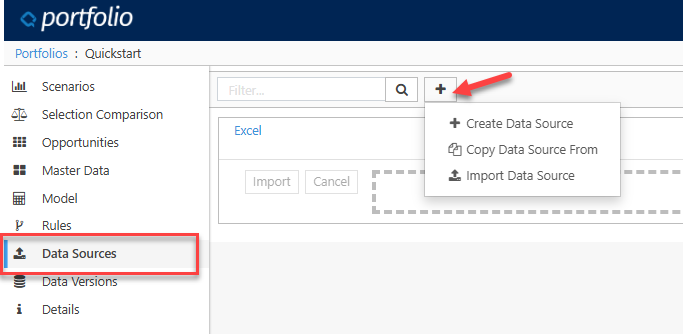
Click image to expand or minimize.
The following data sources are currently supported:
- Excel
- Planning Space (Dataflow 20.x, Economics and Financials)
- Enersight
- Portfolio
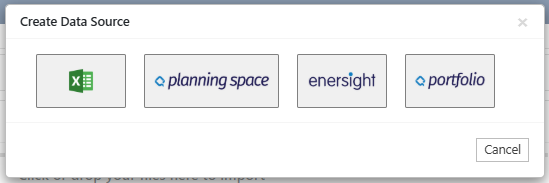
The filter search function is available to help the user find a data source.
Data Sources can be used to:
- Import data for new portfolios
- Overwrite existing portfolio data
- Layer (merge) additional data into preexisting portfolios
All data source types can be used to import input metric data and some selection rules. Excel must be used to import Model Expressions and Master Data.
Data sources may be configured to specify which portfolio elements are imported, and whether to replace or merge with existing. To configure your data source, click on the Data Source Name hyperlink or select Configure from the menu on the right side.
The Configure menu also offers Copy, Delete, and Export as a .json file, for import into other portfolios.
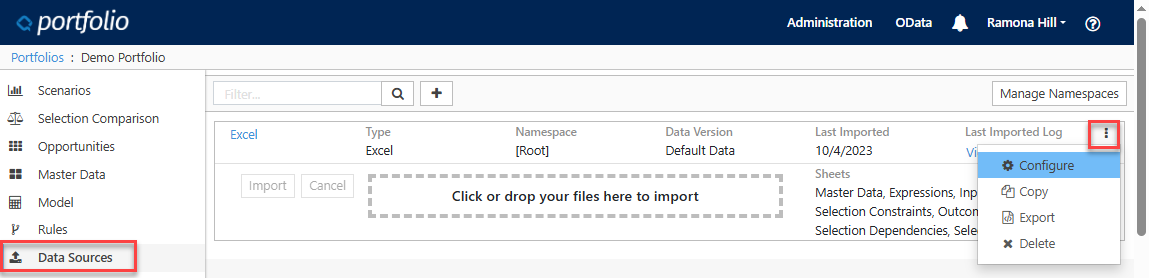
Data Sources include an optional Namespace which can be used to organize Opportunities into logical groups on import. A Namespace gives all Opportunities within it unique names so they can be easily referred to.
Namespaces can be used to add an import label to Opportunities in the import, or to create new unique Opportunities instead of overwriting existing Opportunities in the Portfolio.
Planning Space Data Sources have the additional option of adding a Namespace per Results Set.
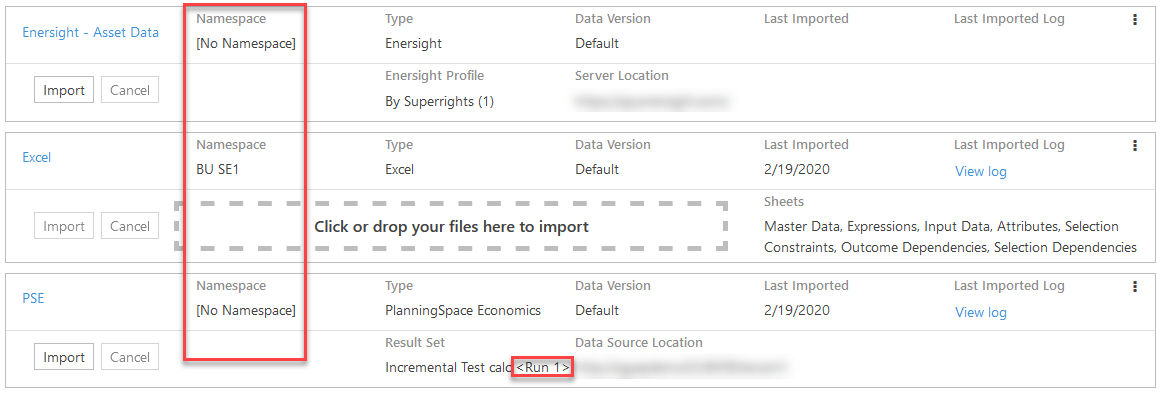
Click image to expand or minimize.
